Go to Settings in your Dashboard. In Settings, you have 3 tabs: General, Appearance, and Content.
General
General
Under General, you can change the app language, select your timezone, and change the contact email – this email is available to your users in case they need help.
It is visible in the user’s app under Contact.
Site URL
Here you can see your current site URL. The default URL looks like this yoursitename.fitcrea.com. You can always configure the DNS settings to change the URL to your own domain. To learn how to change your domain read here.
Payments
Here you can add a Stripe account to accept payments at checkout.
To learn more on how to connect with Stripe read here.
Social
Connect your social media accounts. You can add YouTube, Facebook, Instagram, TikTok, LinkedIn, and Twitter. Links will automatically be added to your website and users will see them in the app in the menu.
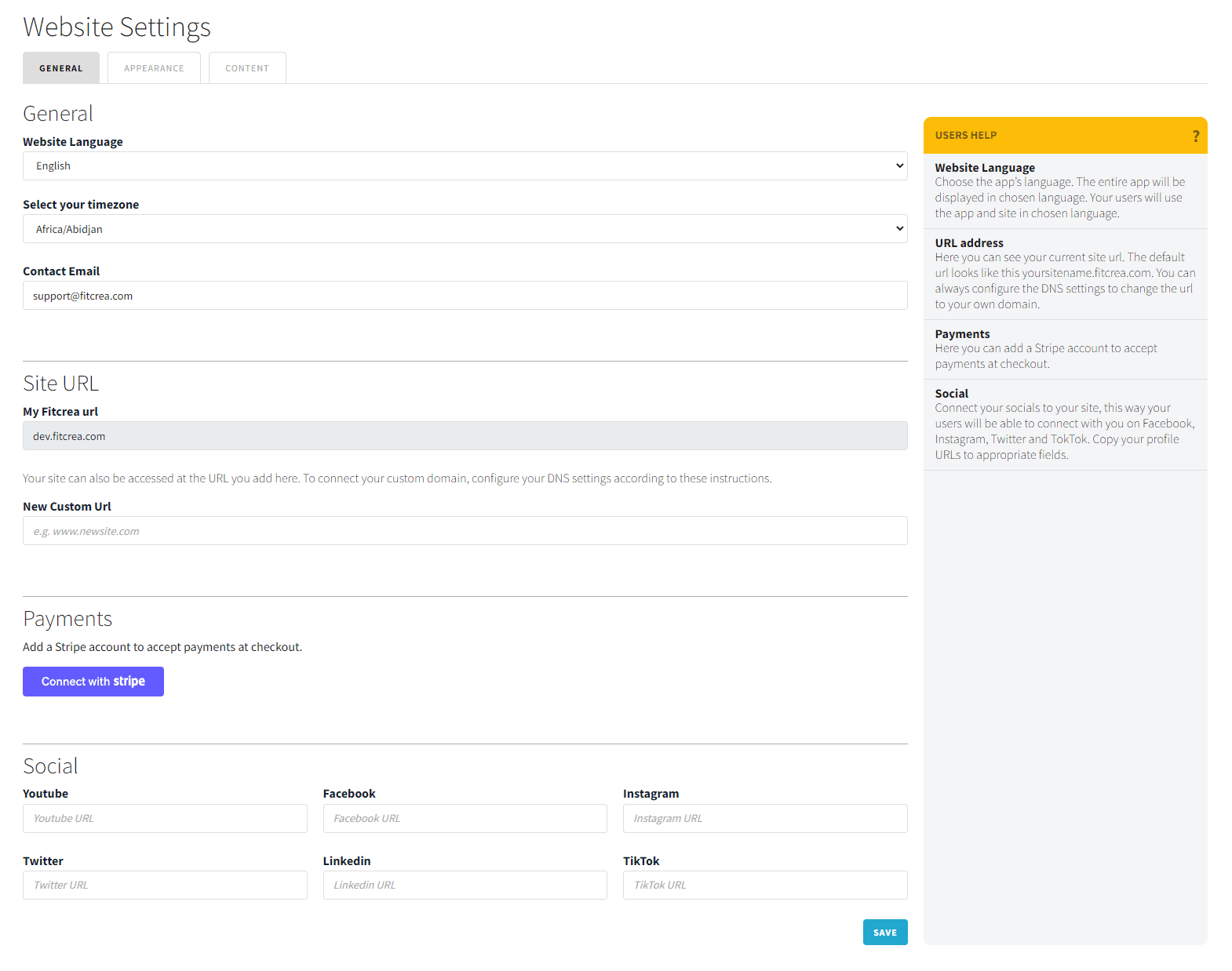
Customize your application – Appearance
In your Dashboard go to Settings > Appearance.
- Upload the login image. This image is the one that appears when users and admins login.
- Upload the logo of your brand. The logo is visible on your app and website. With a custom logo, your app and website are branded and more memorable. Required height is 50px, width is flexible.
- Select your colors.
Choose your brand colors. Here you can add two colors. The primary color is used on call-to-action buttons, menus, links, and headers.
Font color is used for text. Choose a darker, readable color.
How to select a color? If you already have a color you want to insert the HEX code in the field or use the color picker if you don’t have a color yet.
When you save the settings you can preview your application on the right.
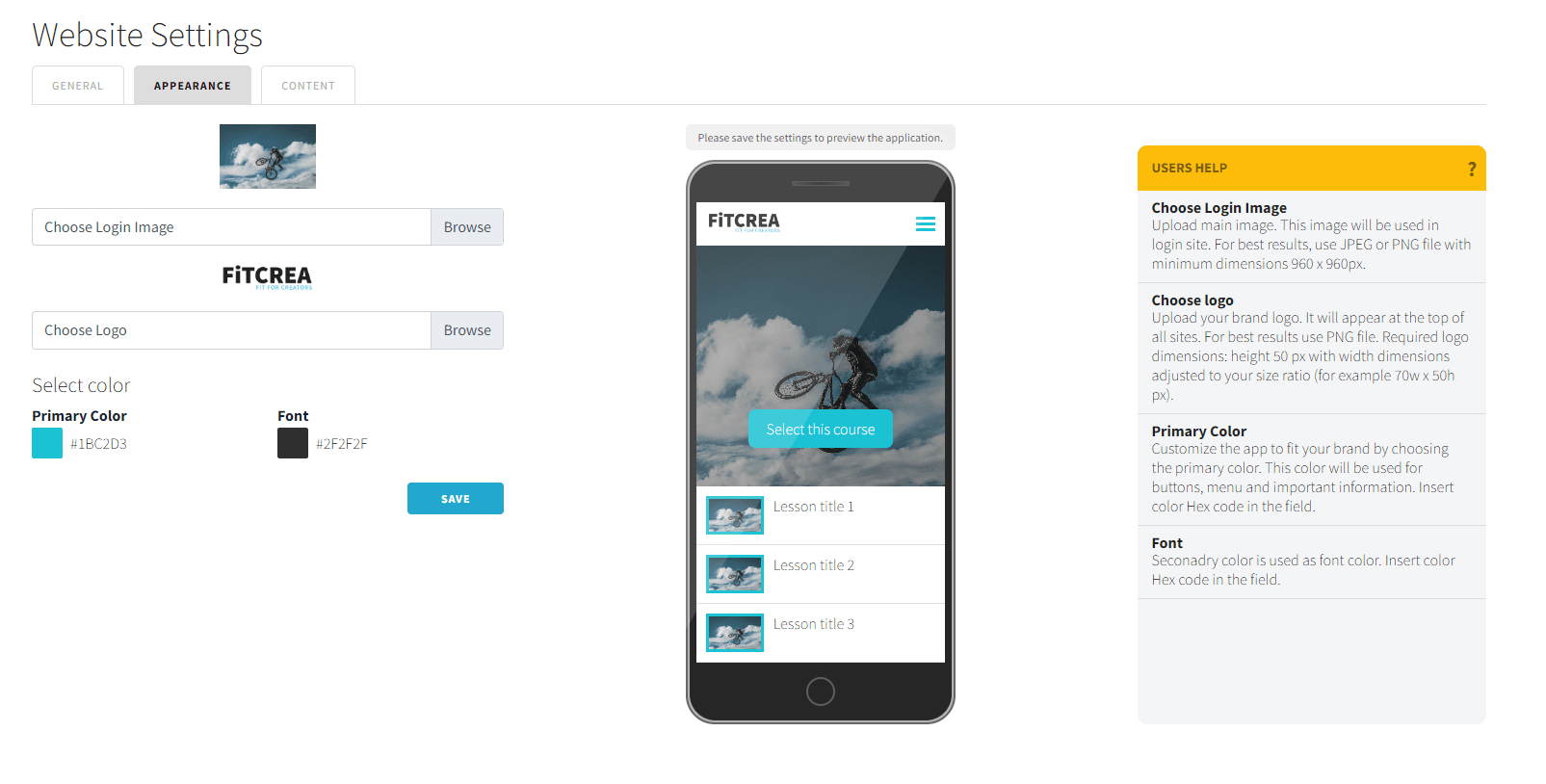
Content
In your Dashboard go to Settings > Content.
Intro text
Intro text – This is the copy that will be displayed on the Welcome page the first time a new user logs in. The purpose of this text is to welcome a new user.
Terms and Conditions
Terms and Conditions – write the Terms and Conditions and Privacy Policy for your app. This is necessary to do before publishing and selling your courses. Get legal advice to do it correctly and according to the law of your Country. Before the user starts using your courses they must agree to your Terms and Conditions.
Privacy Policy
Upload your Privacy Policy. When the content is added, the link will appear in the main menu.
We suggest you play with different combinations until you are satisfied with the look of your new website. When finished, don’t forget to click SAVE.

 Start now
Start now