- Welcome to Fitcrea
- How to create FREE Account
- Registration Steps
- How to Login into Your Account
- How to Get Help
- Pricing
Welcome to Fitcrea
Fitcrea is an all-in-one platform for creating and selling online courses. It allows creators to create and design their own course content, and then use the app to host and sell the courses on their own website.
Why is Fitcrea so great?
Because it eliminates the need for creators to invest in separate website or course hosting platforms, and also it provides a user-friendly interface that makes it easy to create and manage courses without requiring technical expertise. It could be a great option for educators, trainers, businesses, and entrepreneurs who want to create and sell their own online courses.
Anyone can create a digital product based on their knowledge and experience. With Fitcrea they can create, sell and manage their products under their own brand without coding, programing or any technical skills.
How to create FREE Account
To create an account click here or go to www.fitcrea.com and click on any button on the page that says GET STARTED FREE. See the image for reference.
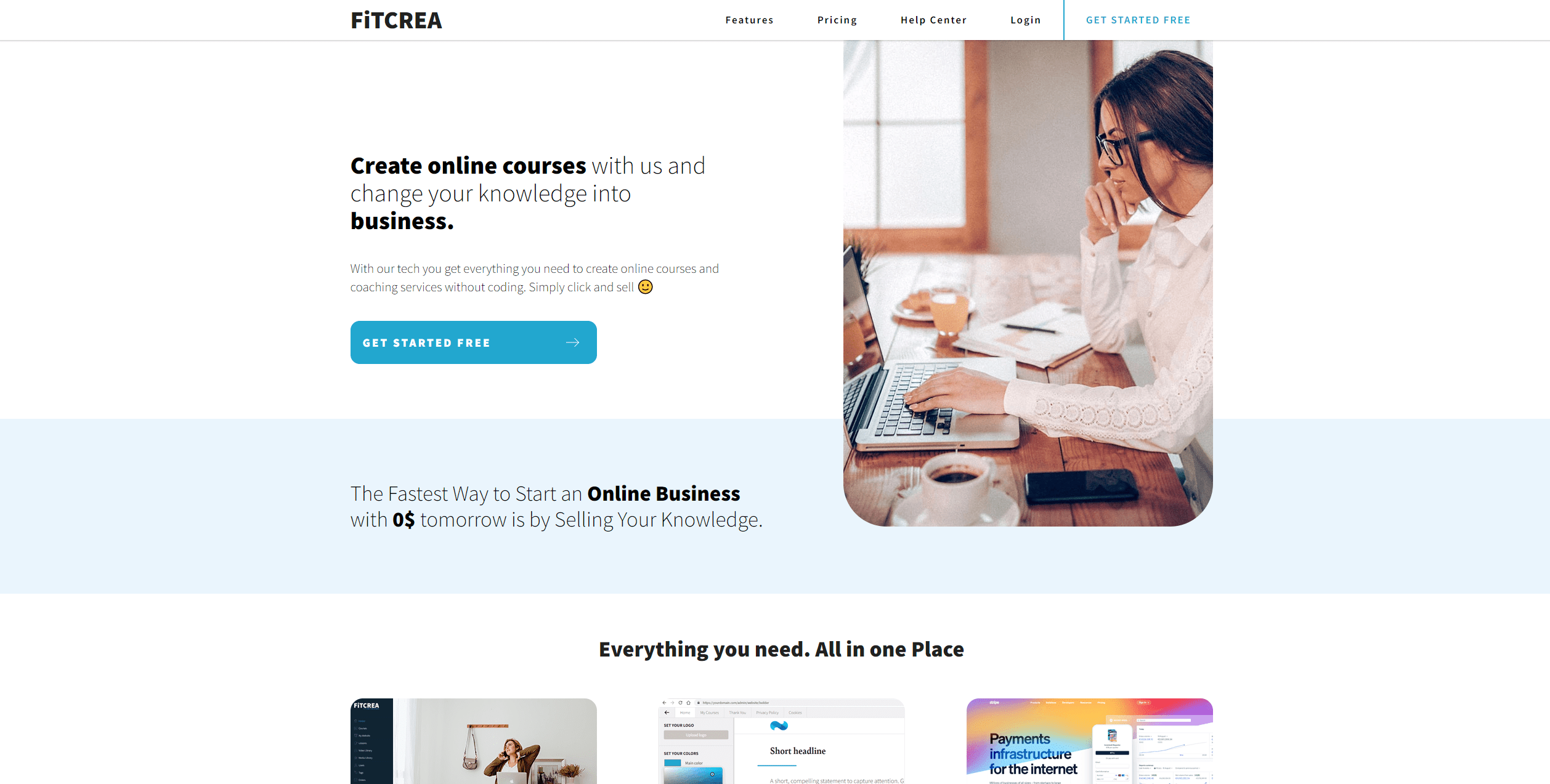
Registration Steps
STEP 1
First, you will be asked for your email. Make sure you enter the correct email and check for spelling errors. Your Fitcrea account will be linked to this email.
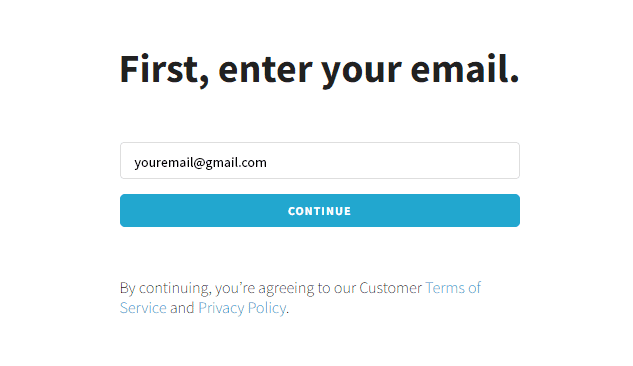
STEP 2
Once you have signed up for an account you will receive an email with an activation code so you can finish the sign-up process. The activation code is active for a limited time. If it expires you need to start the sign-up process from start (enter your email address again and receive a new activation code).. The email will come from info@fitcrea.com. If you can not find the email, check the spam folder.
Enter the activation code you received in the Fitcrea email and click continue.
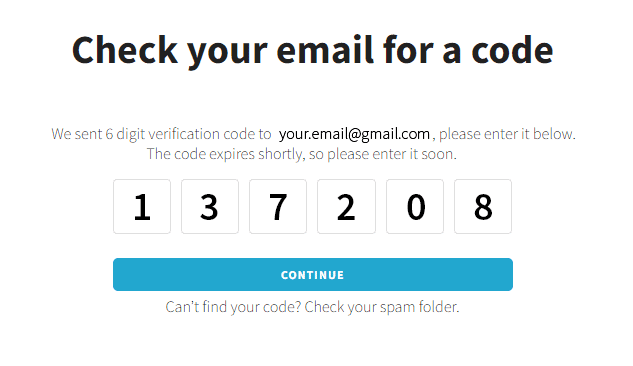
STEP 3
Enter basic info about your account.
- Site name – this is the name of your account and will generate a unique URL link for your Fitcrea app. You can always change the URL (domain name) later. Click here to learn how.
- Site type – choose a category or industry you will create courses in. This way we will be able to serve more relevant info, products, and services.
- Website Language – Choose a language of the admin dashboard and app language. Your user’s app (dashboard, menu, etc) will be in this language. You can create your content in any language.
Once you finish click continue to go to the next step.

STEP 4
Enter your personal information and set your password.
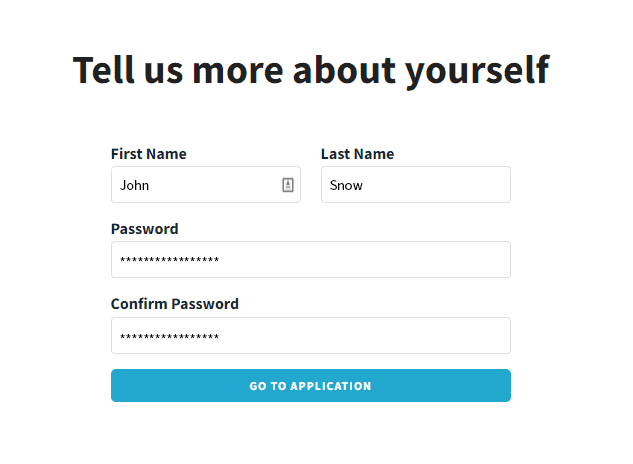
STEP 5
Congratulations! You have successfully created your Fitcrea account. Click Go to the application to start creating.
Once you have your account you can sign in to your admin dashboard from www.fitcrea.com or from your site – the unique url you created in the signup process.
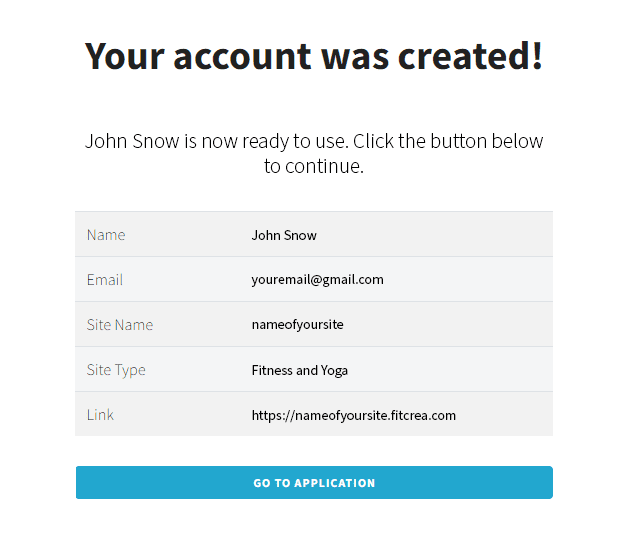
How to Login into Your Account
Once you have your account you can log in to your admin dashboard from https://courses.fitcrea.com/login/identify-domain where you need to type in your site name and click Continue which will lead you to your login page.
You can also easily type your site name before fitcrea’s domain and you will be redirected to your login screen. Example – sitename.fitcrea.com.
If you set up a custom domain, you can go to your domain https://www.yourdomain.com/login
All of these options are the same for your users.
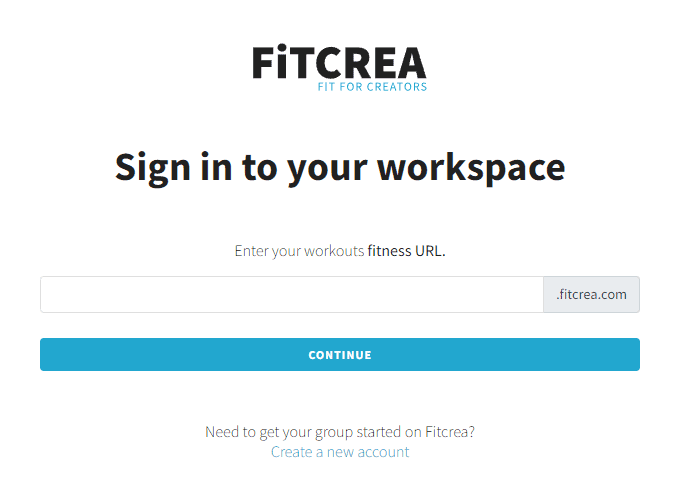
How to Get Help
If you are experiencing any issues you can search the Help Center for an answer or reach out to our support team at support@fitcrea.com. If your users experience any issues your contact email is available to them in ther app under: Menu > Contact > Support. If they experience technical issues you can not help them with, gather as much information as possible and then send us an email with all gathered data at support@fitcrea.com.
Pricing
You can choose a Free Plan or a Paid Plan depending on what your needs are. Compare pricing plans here to see all features available on different plans and decide what suits you best before getting started.

 Začni zdaj
Začni zdaj